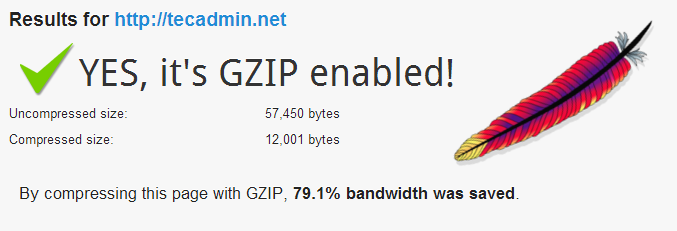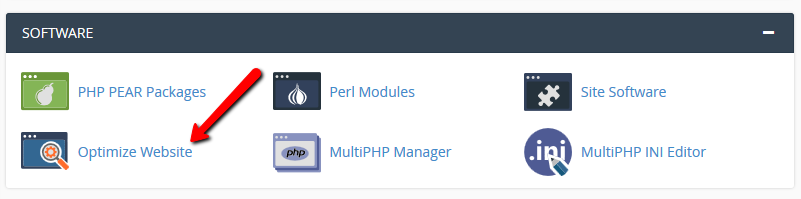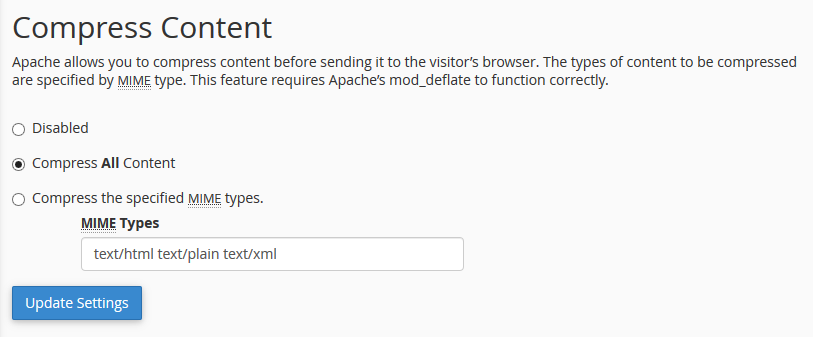- Suporte
- Hospedagem
- cPanel
- Ativar Gzip Compression
Apache mod_deflate module is used for compressing content before serving to client. You can configure compression only if your hosting provider has enabled the mod_deflate module in Apache.
The WHM administrators can enable Gzip globally for all cPanel accounts using WHM control panel. Non cPanel users can enable gzip in Apache web server or Nginx web server using command line.
Let’s use following steps to enable Apache gzip compression using cPanel web interface.
Step 1 – Login to cPanel Account
First login to your cPanel account using web interface. The default URL of cPanel access will be like below
https://mydomain.com:2083
Step 2 – Open Optimize Website Panel
After login to the cPanel account, You will find option Optimize Website under the Software section. Just click on Optimize Website icon to open settings.
Step 3 – Enable Apache Gzip Compression
At this page, you will find three options to select. Get below details of each option and select the appropriate option.
- Disabled – Select this option to disable gzip compression for you website and click Update Settings.
- Compress all content – Select this option to compress all your website’s content and click Update Settings.
- Compress the specified MIME types – Select this option and input the MIME types in below text box to compress specific files only and click Update Settings. MIME types list on Wikipedia
and you have all done. You have successfully enabled Gzip compression for your site. Use this link to verify the compression.
Related Articles
- Como configurar o servidor para reconhecer MX externo?
- Como Alterar a senha de e-mail pelo Webmail
- Como configurar respostas automáticas em contas de e-mail?
- [Email] – Como configurar o MX da Locaweb
- Como fazer backup arquivo auto completar outlook (2007 / Acima)
- Como adicionar MX DNS do G Suite
- Spybot Download